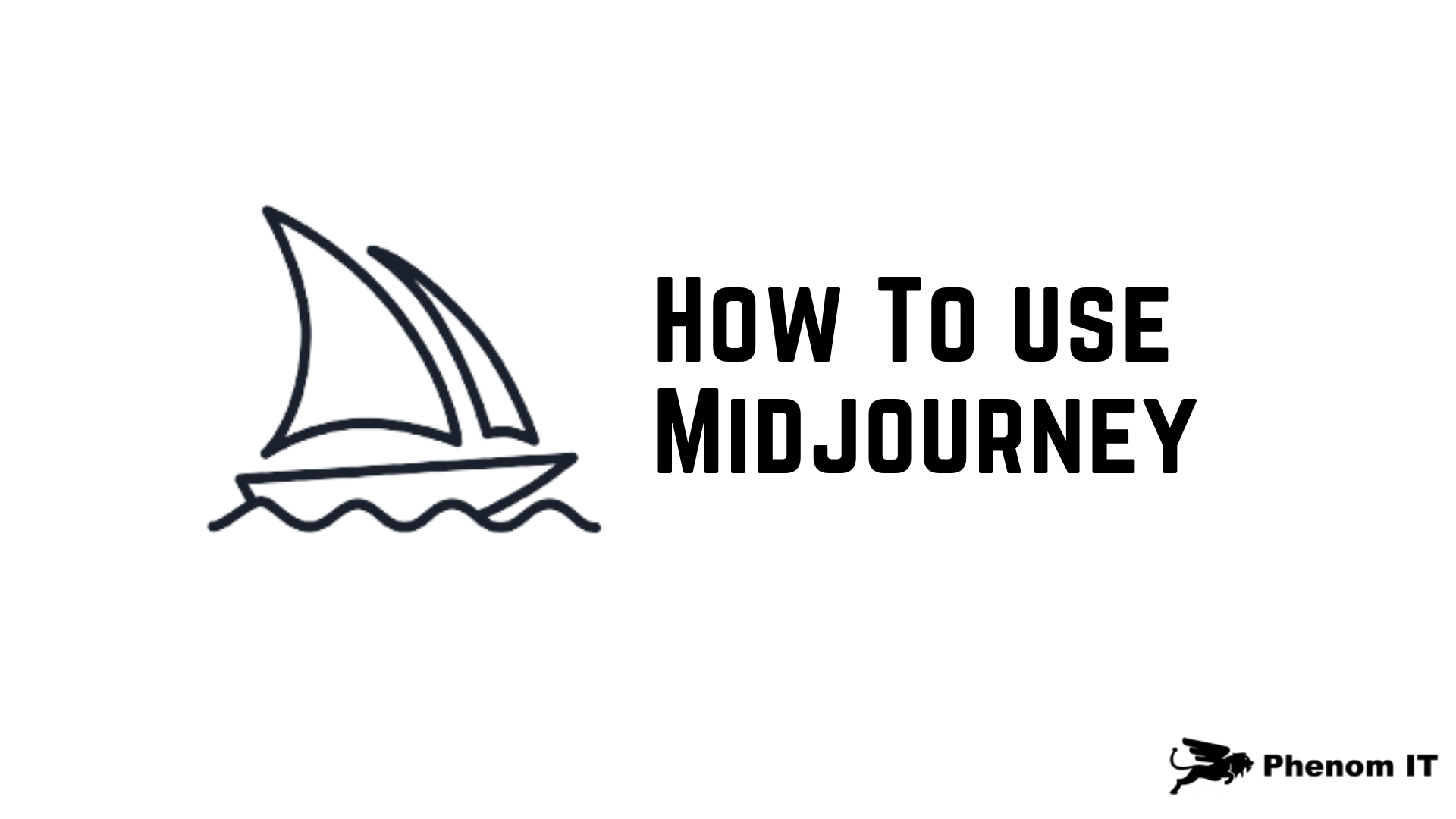
Midjourney is a platform that you can use to create AI art. Here’s how to start using it:
Step 1: Make sure you have a Discord account. Midjourney only works on Discord, so you need to have a login there to use it. If you don’t have an account, you can sign up for free.
Step 2: Visit the Midjourney website and choose “Join the beta”. This will take you to a Discord invite.
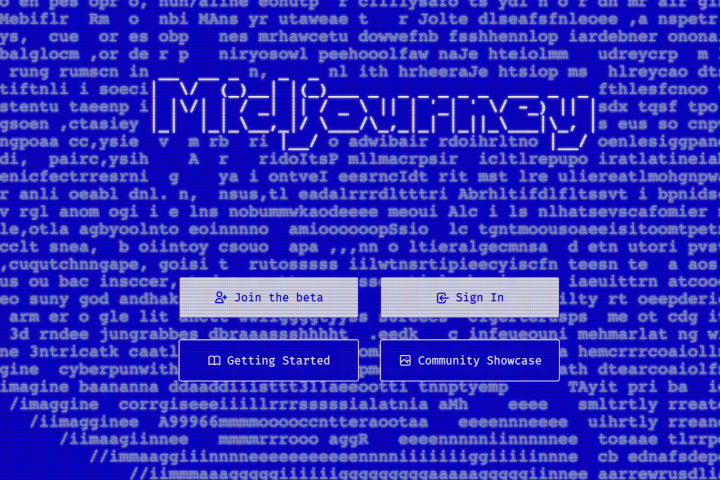
Step 3: Accept the Discord invite to Midjourney and continue to Discord.
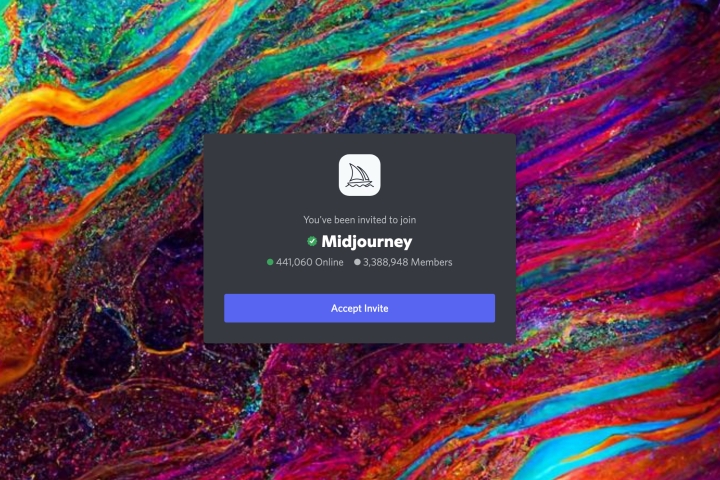
Step 4: Open your Discord app and select the ship-like Midjourney icon on the left menu.
Step 5: In the Midjourney channels, look for the “Newcomer rooms”. You can choose any of these rooms to start creating AI art.
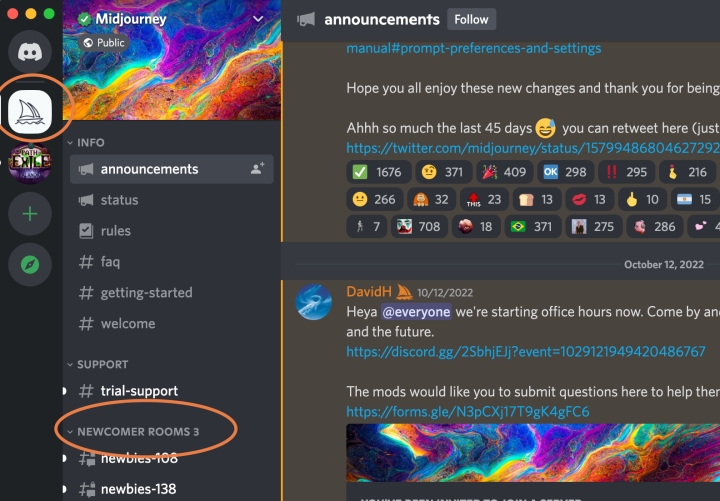
Step 6: Before you start, keep in mind that you only have a limited number of prompt options available as part of your free trial. You can create around 25 free images. After that, you’ll need to purchase a full membership to continue. If you don’t want to spend any money, it’s best to think about what you want to create on Midjourney. You can type “/help” for some tips.
Step 7: When you’re ready, type “/imagine” in the Discord chat for your newbies room. This will open a prompt field where you can describe the image you want to create. The more detailed your description, the better the AI will be able to produce good results. Be descriptive and include any specific style you want.
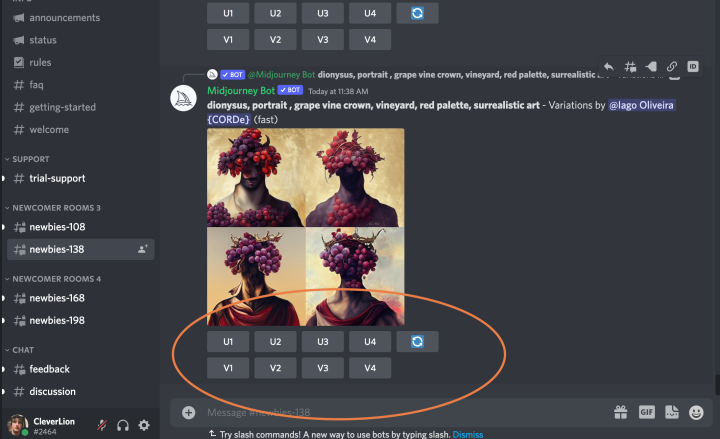
Step 8: After a minute, Midjourney will generate several images based on your description. You have several options to continue. Look for the U and V buttons labeled 1 through 4. The numbers correspond to the four images generated by Midjourney. Choose U to upscale the image, or V to create a new image based on the current one. You can also refresh the images if needed. Keep in mind that each choice will use up some of your free prompts.
Step 9: If you like an image and choose to upscale it, you will have more options. You can make variations on the image, upscale it to the maximum before downloading, or redo the light upscale if needed. When you’re finished, you can send the image to yourself by selecting the Envelope emoji and adding it to your chat.
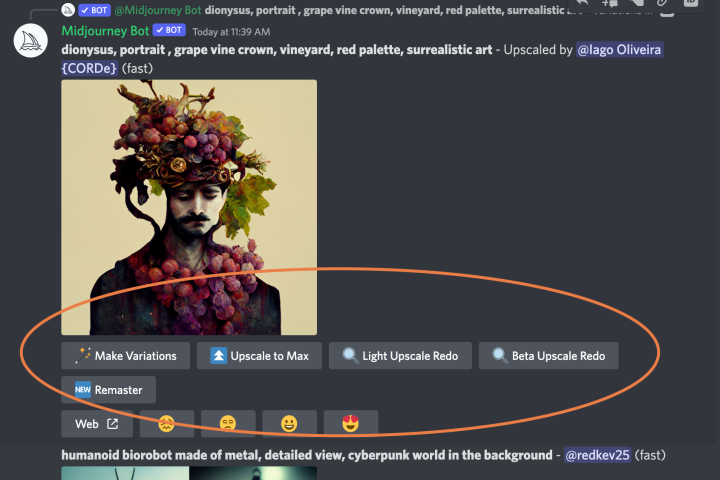
Step 10: If you plan to use Midjourney a lot, you can type “/subscribe” in any bot channel in Midjourney’s Discord. This will create a link that you can follow to pay for a subscription. If you want to know more about Midjourney, you can read the manual, which has a list of commands and advice on how to create images.